Troubleshooting¶
Leaf client errors¶
Startup error: "Contact your Leaf administrator"¶
Answer
When installing Leaf and running the Leaf client app in your browser, you may run into some variation of this message:

The particular message may instead be "Hmmm... No Leaf server was found", etc., but the best means of troubleshooting is the same either way.
These errors are a symptom of the browser client failing to communicate with the Leaf API.
What to do:
-
Check that your API is up-and-running - the Leaf client will only give you vague, indirect information about where the failure lies (note that this is by design and largely for security reasons). There are a number of ways to check if your API is running, including
systemctl statusorapachectl status(if on Linux), the IIS user interface or Event Viewer (if on Windows), ordocker ps -a/podman ps -a(if using containers). Choose the best method appropriate for your deployment.Perhaps most simply, check the Leaf API logs. These will tell you immediately whether the Leaf API successfully started, and/or any errors it has run into along with way. Remember that Leaf API files are stored in the directory you set as your SERILOG_DIR. This can be as simple as:
$ tail -10 /$SERILOG_DIR/leaf-api-<todays_date>.logIf the API is not running, dig into the logs to see what errors occurred. Often you may find that the API failed to communicate with the Leaf app database (hint: look for
"Error":"System.Data.SqlClient.SqlException"). These cases are nearly always due to incorrect SQL passwords or usernames configured in your environment variables.If no log files appear and you are running IIS, see I started the Leaf API but don't see any log files! below.
Visualization and Patient List error: "Whoops! An error occurred while loading patient visualizations"¶
Answer
When installing Leaf and running the Leaf client app in your browser, you may run into some variation of this message:

These errors result from an error while the API is executing the Basic Demographics query
What to do:
-
Check that you've defined a Basic Demographis query - If you haven't yet, go ahead and do so, making sure your output column types match the expected column types.
-
Check the Leaf logs for execution or validation errors - As ensuring de-identification and so on are performed correctly, Leaf is very strict about output column types matching expected column types. The Leaf logs will tell you of any SQL execution errors or column type mismatch errors that occur.
I'm trying to build the Leaf client but get the error, "Failed at...'react-scripts build'"¶
Answer
This is usually caused by older versions of NPM and NodeJS being used. We recommend using NodeJS version 14.9.0+ and NPM version 6.14.8+.
You can check your current versions using:
$ node --version
# v14.9.0
$ npm --version
# 6.14.8
If you have an older version, the easiest way to upgrade is typically by using:
$ npm upgrade -g
See this helpful article or NPM documentation for more information.
Alternatively, you could instead also download the latest pre-compiled leaf-ui-client-xxx.tar.gz file from the Leaf Releases page.
Leaf API errors¶
I started the Leaf API but don't see any log files!¶
Answer
If you are running IIS:
-
Make sure your service account is running in IIS and has permissions to write to the
SERILOG_DIRdirectory. -
Check the Windows Event Viewer application for possible errors:
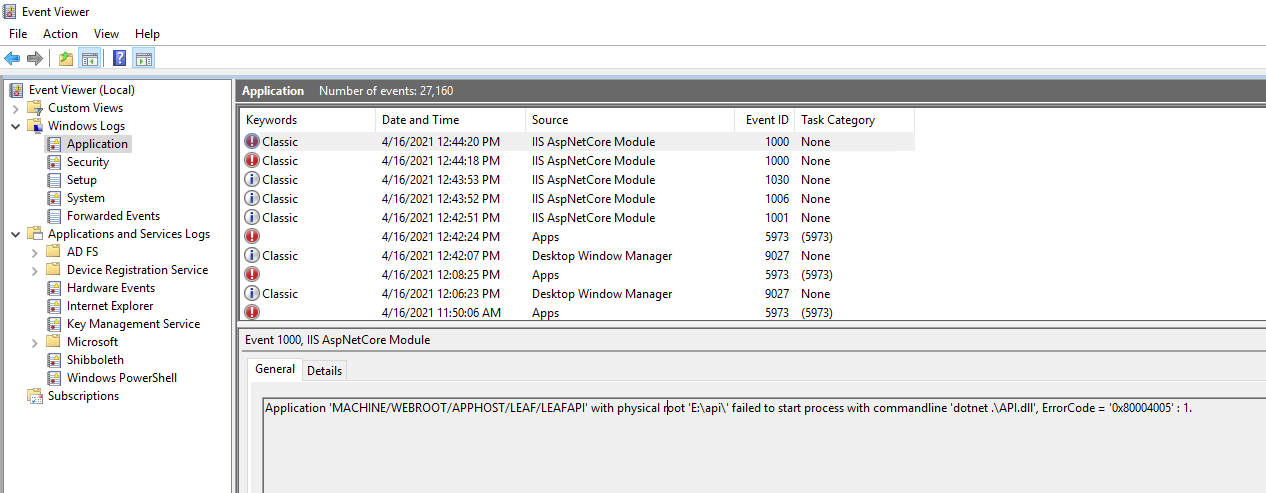
-
Check that your browser can communicate with the API - If the API appears to be up, in a separate browser tab, go to
https://<your_leaf_url>/api/config.If your browser returns an error with no data:
-
If the error is a 500, then the API call likely reached the API, but there was an error of some kind. Check the logs to see what went wrong.
-
If the error was a 40x, then the API call likely did not reach the API, in which case your API is not listening or available as you'd expect it to be. In this case, check your Apache or IIS configuration to make sure everything is configured correctly. Note that each of these (as well as Shibboleth) include logging of their own which may be helpful.
-
API Error: "Do not run UNSECURED authentication in non-development environments!"¶
Answer
In a bit of well-intentioned caution, Leaf assumes you will always want to authenticate your users. The reason for this is to prevent inadvertantly allowing access to identified patient information because users weren't authenticated.
While that's a precaution, we understand it can also be unhelpful if you're simply evaluating Leaf with synthetic/de-identified data, or only for a small number of users.
To do so, as mentioned in the Installation documentation compile the API with:
$ dotnet publish -c Debug ...<additional parameters>
The -c Debug parameter compiles the Leaf API but relaxes the above requirement.
API Error: "Unable to start Kestrel.","Exception" : "System.Net.Sockets.SocketException (13) : Permission denied"¶
Answer
If you are deploying in a Linux environment, be sure the ASPNETCORE_URLS environment variable is set:
ASPNETCORE_URLS=http://0.0.0.0:5001
API Error: "Value cannot be null. (Parameter 'path1')"¶
Answer
This occurs if the API is unable to read your environment variables correctly. Check to make sure those are configured and visible to the API.
API Error: "nameID header not found, no scoped identity available"¶
Answer
This error occurs if Shibboleth attributes aren't correctly mapped to user attributes, and thus aren't sent in headers to the Leaf API.
Both Apache and IIS use a remote user, which is a special trusted value populated by various mechanisms (
LOGON_USER,REMOTE_USER) related to the attributes passed along.
What to do:
Take a look at the Shibboleth logs to see what is being sent in the SAML message (you may need debug mode set) when a user comes back from the login page and then update the attribute-map.xml such that the web server (Service Provider) has those details passed through to the app.
If you’re aiming to follow standards, look to InCommon’s Research and Scholarship area where they have expectations of the following:
-
On the releasing side, see https://wiki.refeds.org/display/ENT/Research+and+Scholarship+IdP+Config
-
On the receiving side, in
attribute-map.xml:<!-- displayName --> <Attribute name="urn:mace:dir:attribute-def:displayName" id="displayName"/> <Attribute name="urn:oid:2.16.840.1.113730.3.1.241" id="displayName"/> <!-- email --> <Attribute name="urn:mace:dir:attribute-def:mail" id="mail"/> <Attribute name="urn:oid:0.9.2342.19200300.100.1.3" id="mail"/>